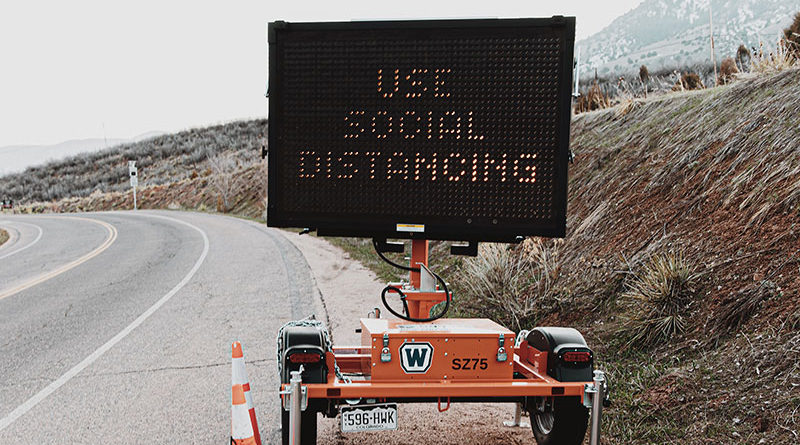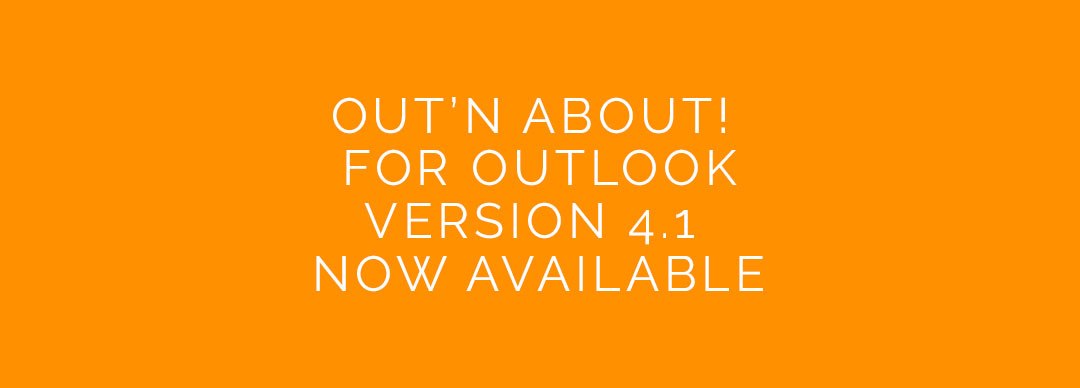06Apr
06Apr
11May
COVID-19 and Working from Home with Out’n About! for Outlook
Out'n About! for Outlook is a self-hosted solution for workplace management. But being self-hosted, doesn't mean your remote users are out of luck! With just a few changes, your work-from-home staff can continue to enjoy the benefits of Out'n About. Note: This isn't exactly a how-to or a step-by-step tutorial. Every office has its own unique combinations of network tools and restrictions, and we'll just go over some very high-level concepts. If you need additional assistance, our Out'n About Support Team... 16Jan
Potential issue with Microsoft Teams and Out’n About! for Outlook clients
We've had a small number of our clients report that the Microsoft Teams add-in for Outlook may be affecting Out'n About! and other add-ins. If you are having add-in loading issues after installing Microsoft Teams, please check you are running the latest version of Teams add-in or disable the add-in entirely, if it's not critical to your users. This is a developing issue, and may be limited to only certain environments. This post will be updated when we learn more. 26Jul
Outlook displays the error “Cannot display the folder. Out of memory or system resources. Close some windows or programs and try again.”
Behavior When trying to view the Out'n About Statusboard, an affected user gets the following Outlook error message: Cannot display the folder. Out of memory or system resources. Close some windows or programs and try again. Recommended Fix Please check if the user has multiple Out'n About clients installed at once. This may occur when one copy of the addin was installed manually, and one via managed group policies. Uninstall the older version of the client, and Out'n About should behave normally again. 27Nov
How to Re-enable the Home Page functionality to fix the Out’n About Status Board View
If you recently updated Outlook, or installed the latest Office - you may have been affected by a recent change put in by Microsoft. Out'n About! uses the Home Page tab in the folder properties to display the Out'n About! status board, and other various Out'n About! functions. If your status board only says "There are not items to show in this view" and looks like the following screenshot, you have been affected by this change. The rest of this... 21Nov
Out’n About! for Outlook makes Outlook hang or stall on startup
Thanks again to one of our talented clients, we have found a possible fix for the issue when Out'n About! for Outlook addin can cause Outlook to hang or stall on startup. If the user is running Windows 7 Classic Theme, please try switching to Windows 7 Basic. We are looking into a more permanent fix, but in the meantime this should fix startup issues. Special thanks to Callin for this discovery. 11Oct
[A FIX IS AVAILABLE] Microsoft’s October Security Updates breaks Out’n About! for Outlook status board view – KB4011196, KB2553338, and/or KB2837599
A fix is now available. A step-by-step fix with video, is now available. [Update 10/17/17] We're happy to announce, we have found a Microsoft official work around. Instructions for the fix are below, and the original post will follow the fix information. With the help of one of our clients, we are happy to announce a Microsoft-official workaround for the recent changes that broke Out'n About status board views. If your Out'n About! folder inside Outlook suddenly said "There are no items to... 28Apr
Where are the Out’n About! Log files?
If a user has problems, we often will need various log files that we automatically generate and save in the user's temp folder. Easiest way to get to the correct location is to type %temp% in a windows explorer navigation bar and press ENTER on your keyboard, as shown here: The file names include: OutAboutOutlook.log OutAboutTCPIP.log Out'n About! for Outlook Install.log Out'n About! for Outlook Uninstall.log Providing these files to our support staff can often expedite a fix for your affected users. 27Mar
Can I update only some Out’n About! for Outlook clients?
Can I run mixed client versions? Yes! We are big on backward compatibility, and you can run mixed client versions of the Out'n About! for Outlook addin. So feel free to update some of your clients at a time. Everyone will be able to see each other just fine. 27Mar
Out’n About for Outlook Client Version 4.1
Introducing Out'n About! for Outlook 4.1 We're thrilled to announce brand new enhancements to help you manage your workforce's current availability with Out'n About! for Outlook. Out'n About! for Outlook version 4.1 brings many optimizations to the venerable in/out status board platform. Completely rebuilt some modules to ensure the best user experience Improved and simpler Presence Sensing features Fix to 32/64bit installation issues More accurate Calendar Event status changing Enabled "Remove" button for previously saved Calendar Event Improved support for multiple Outlook calendars Improved Out... 24Mar
Where’s my status board? I can’t see the status board when I click Department Panel
Its a very common question, and just one of the strange things about integrating with Outlook. In order to view the Out'n About! status board - please navigate to the "Out'n About!" folder. We automatically create this folder upon installation, and its usually located next to your existing Outlook folders like "Inbox", "Outbox", and so on. Tip: Right click the Out'n About folder here, and "Show in Favorites". Now the Out'n About folder will be at the top in your Favorite folder... 24Mar
Mac version of Out’n About for Outlook
Out'n About! for Outlook is currently unavailable for Mac OS. We're Mac users too, so don't worry - we're working on it! Out'n About Universal (planned release in 2017) will have a desktop application that will allow for client check-in and out. Its going to be great! 24Mar
Is there an easy way to quickly search for a name on the Out’n About! board?
To search for a name on your Out'n About! board, quickly type the first few letters of the user's last name. If a matching name appears on your board, it will be highlighted. If you are unable to find a user's name on the Out'n About! board, make sure you have selected 'Everyone' from the Department List and you have cleared any filters. Note: this information, as well as other detailed information, is contained in the Out'n About! for Outlook User Manual. We strongly suggest that... 24Mar
Refunds
We firmly believe in and support our products 100%, but we understand that we can't be perfect for all offices. We are more than happy to provide a complete refund within 30 days of your original purchase. Before asking for a refund, please allow us to try and resolve any difficulties you are experiencing by opening a support ticket. Most issues with the Out'n About for Outlook are well known with effective fixes. We also offer free trials of our full... 24Mar