How to Re-enable the Home Page functionality to fix the Out’n About Status Board View
If you recently updated Outlook, or installed the latest Office – you may have been affected by a recent change put in by Microsoft. Out’n About! uses the Home Page tab in the folder properties to display the Out’n About! status board, and other various Out’n About! functions. If your status board only says “There are not items to show in this view” and looks like the following screenshot, you have been affected by this change. The rest of this article will show you how to manually fix this.
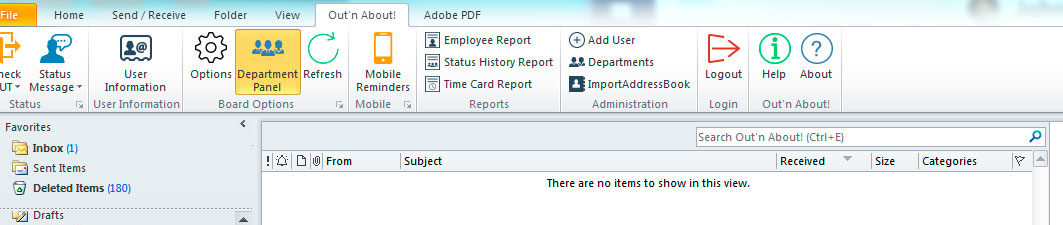
How to fix
Full documentation from Microsoft is available in the following article, and we will provide additional step-by-step instructions as well.
Please visit the following site, and perform “WORKAROUND 2”, to regain full Out’n About! functionality.
https://support.office.com/en-us/article/Outlook-Home-Page-feature-is-missing-in-folder-properties-d207edb7-aa02-46c5-b608-5d9dbed9bd04
Some additional information is also available here.
https://answers.microsoft.com/en-us/msoffice/forum/msoffice_outlook-msoffice_custom-mso_2016/outlook-16-build-84312107-home-page-tab-gone-from/7be6604c-4b08-4531-8735-70b88ff183dd
Step-by-step Instructions
Note: The required changes include making adjustments to your Windows Registry. If you do not feel comfortable or confident with making these changes, please forward this to a local IT team member for their assistance.
Step 1
Ensure that Outlook is closed. Then, Open the Registry Editor application. You can press the ÿ and "R" to open the Run command window, and type “regedit”. You can also search for “Run” and open the window that way. You may need Administration permission to accomplish this.
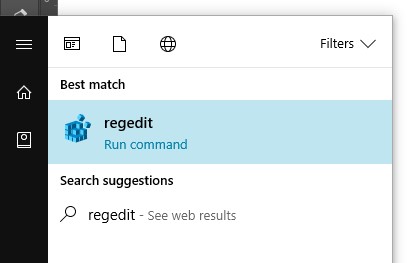
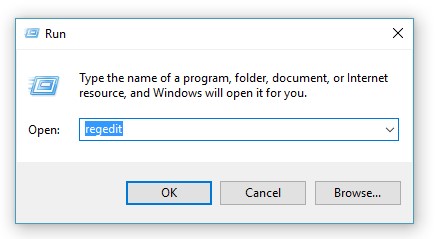
Step 2
Go to the following Registry Key for Outlook 2016. Your registry may look different than the example.
HKEY_CURRENT_USER \ SOFTWARE \ Microsoft \ Office \ 16.0 \ Outlook \ Security
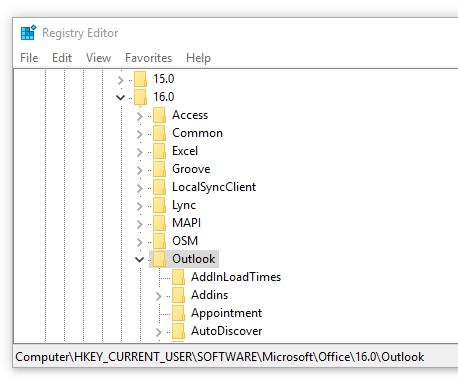
If you have an older version of Outlook, the version number will change to the following.
| Office Suite | Office Version Number |
|---|---|
| Office 2007 | Version 12.0 |
| Office 2010 | Version 14.0 |
| Office 2013 | Version 15.0 |
| Office 2016/Office 365/Office 2019/Office 2021 | Version 16.0 |
Step 2 (if you don’t have a Security Registry Key)
In some cases, users may not have the Security registry key. If so, you can manually create this by right clicking the Outlook key, and creating the key named “Security” with no quotes.
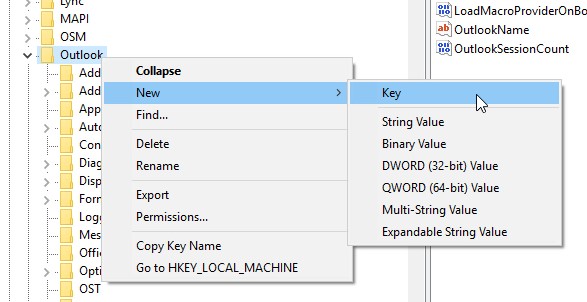
Step 3
You’ll next create and activate the following two records, inside the Security key. Note not to add any quotes to these keys, the following video will loop and explain the steps visually.
| Key Name | Key Type | Value | |
|---|---|---|---|
| Key #1 | EnableRoamingFolderHomepages | DWORD (32-bit) Value | 1 |
| Key #2 | NonDefaultStoreScript | DWORD (32-bit) Value | 1 |
Step 5 (Optional)
In rare cases, the settings for the Out’n About! Folder gets deleted. The easiest way to ensure the correct settings are remade is to remake the Out’n About folder in Outlook.
To remake the Out’n About! folder, please right-click the Out’n About folder in the user’s list of Mail folders, then delete it. You may also need to delete the folder again, this time from the “Deleted Items” folder. Once fully removed, restart Outlook and Out’n About will automatically recreate the Out’n About status board view with the proper settings.
Step 6
Start Outlook, and your Out’n About status board view should be fully functional again. If you require additional assistance or have any questions, please contact our support staff.
Users with nearly empty Registry Keys for Outlook
In a few of our users, the following location in the user’s registry is nearly blank.
HKEY_CURRENT_USER \ SOFTWARE \ Microsoft \ Office \ 16.0 \ Outlook \ Security
This includes no keys for storing current Profile information, or other basic Outlook functions. Setting the Security keys appear do not to work when placed manually here, and must be placed in the HKEY_USERS tree.
So add both Security keys to this location (you will have a unique string of numbers for the SID).
HKEY_USERS\S-ID\SOFTWARE\Microsoft\Office\16.0\Outlook\Security
“EnableRoamingFolderHomepages” = dword:00000001
“NonDefaultStoreScript” = dword:00000001
Why HKEY_USERS?
HKCU is an alias that references that user’s keys from HKU\<SID>. Without going too deep into this, since there’s some confusing information online on the situations when HKU keys get propagated to current and new users that log into that machine. Your local network administration team will know more about your specific office’s environment.
Basically, all the documentation on the fixes related to Outlook folder Home Pages, refer to the HKCU key, with no mention of HKU keys. In our current understanding of the issue, we can add the keys to HKU and make the change to all users that log into that machine.

